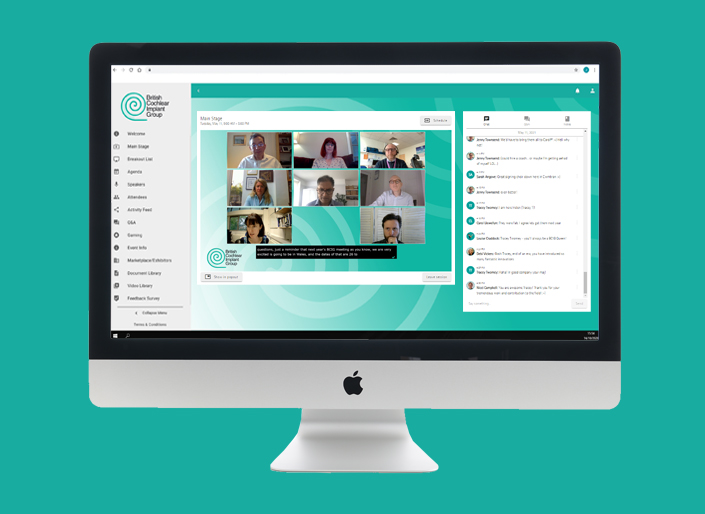
As conferences and events had to adapt to the coronavirus pandemic, the use of online or virtual platforms has become the go-to solution for many companies needing to communicate to large groups of employees, customers or suppliers.
Whilst it is an amazing solution, we have all experienced watching or being a part of online communications that have been less than professional.
Whether you are going to present live, or connect in and pre-record your piece ‘as live’, this article provides a series of tips showing how to successfully present material remotely using our qVirtual studio.
The space
Find a room that is quiet and a free from interruptions. Natural lighting is best but ensure that the light source is in front of you, a strong light from behind will cast a shadow over the presenter, a strong light from the side will cast a shadow down one side of your face.
Next, consider your background. Any room is fine but a good neutral background is best, and avoid sitting in front of anything that might be distracting, like a bookshelf or photo frames, if possible.
Ideally your head and shoulders will be in the centre of the screen; having the camera and your eyes at the same height is the key to this. It’s very easy to sit at a desk looking down at a laptop that is lower than your eye height, so it is worth spending some time to really get this right. As you get more experienced you also may consider other options, a wider shot or presenting whilst standing for example.
Connectivity
Whether from home or work, if you are dialling in remotely to take part a stable, high quality Internet connection is critical. We recommend a minimum upload speed of 5 Mbps.
You can check the speed of your home Internet at www.speedtest.net or an equivalent site, and it’s well worth turning off your wifi router for a couple of minutes to reset it first before you do this. If you are concerned about the stability of your connection, hard wiring your computer to your router with an ethernet cable will help.
If you are in the office and you experience problems this is likely to be connected to your company IT system. You should access our systems using a web browser (Chrome or Safari) on your local computer, and not via any remote desktop or VPN. If you are still having problems the issue is probably connected to the firewall / network and you will be unable to change this easily. Whilst not ideal, connecting via a good 4G/5G network will work.
What equipment should I use?
We’ve talked about setting up the ideal shot, but what equipment would you use ideally?
A standard good quality laptop is absolutely fine, but even better if you have an external web camera and microphone, as these will provide better quality images and sound than the ones integrated into your laptop.
At the technical rehearsal we’ll check that your microphone is working and does not have any interference. Using a good quality headset, rather than the speaker in your laptop, is the best option as it prevents feedback on your live sound.
We’ll also ensure your video looks ok, as we’ve said it’s best if the camera is at eye level and in front of you. It can be hard, but try to maintain eye contact with your audience by looking directly at the camera!
Finally, if you are using slides it is best if you have a second device such as phone or tablet to use. We will provide you with a QR code that takes you to a webpage that allows your to control your slides, which will have been loaded onto our systems.
Using Slides and Video?
On most occasions we will ask you to send presentations and and video or audio files to us in advance, where they will be loaded onto our systems.
Although your PowerPoint will be loaded onto a computer at our end, you can still control it remotely if you wish, using our slide clicker service on any mobile phone or tablet.
If you plan on playing a video or audio clip during your presentation do not embed them into Powerpoint as you would normally do, instead create a placeholder slide where the video or audio should be and then make sure you send the files to your Quadrant project manager, noting the slide numbers at which they should be played.This will be built into the running order and our live stream technician will play the video / audio to ensure best picture and sound quality.
Technical rehearsals
On any occasion when you are going to contribute live (rather than pre-recorded) our team will be in touch to arrange a short technical rehearsal session. We aim to produce the highest quality event possible for you, so it really is important that you attend the technical rehearsal as this is the time when we can iron out any problems and start to give you confidence in the technology that will help you shine!
As internet connections vary so much, it is essential that you are in the same place for your technical rehearsal as you will be when you deliver your live presentation.
During the rehearsal time our staff will check all your equipment is working correctly and ensure that you are comfortable with how your session will run, where you fit into the running order and how you will be cued to start your presentation. We’ll show you round our virtual ‘green room’ and the features that will help you interact with the production team, keep you to time, or run a Q&A session for example.
So there we have it, a quick whistle stop tour of some of the things to consider when you are contributing to a virtual or hybrid event produced by Quadrant Events, using our qVirtual studio. We are here to help you make your session be the best it can be, so please don’t hesitate to ask for any further assistance you may need.
See you online soon!



